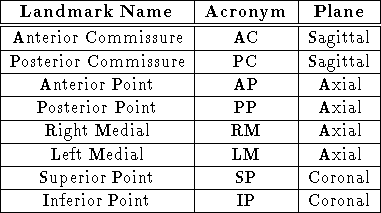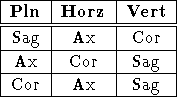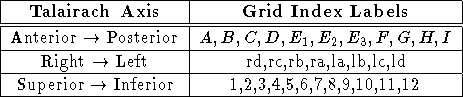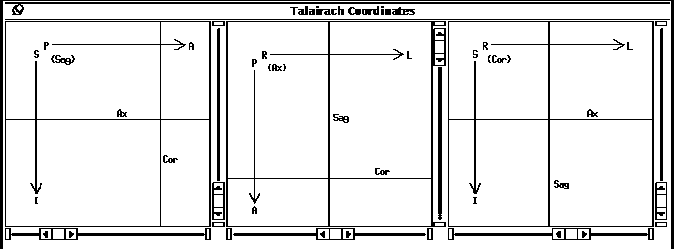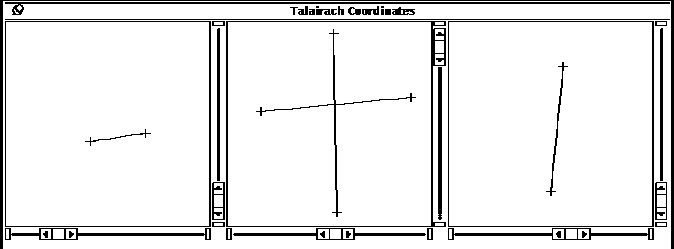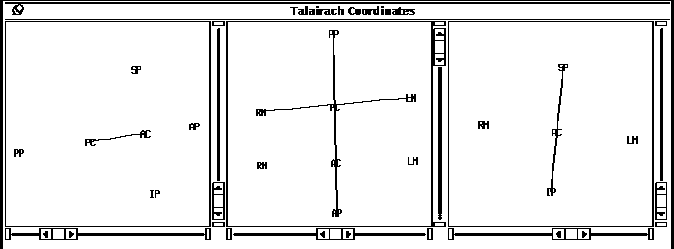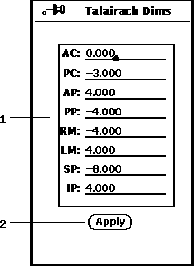Next: Center of Mass
Up: Talairach
Previous: Talairach
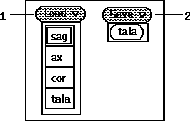
Figure 37: Talairach Load/Save menus
The following is the procedure to configure the Talairach Coordinate
feature.
-
The first step is to input three cardinal
orientation image volumes
 of the subject brain using the
button (36-9).
This is accomplished by pulling down the load menu
as shown in Figure 37 and
sequentially selecting each orientation menu
item (i.e. Sag, Ax & Cor).
As each orientation menu item is selected
the file browser popup window will be displayed (See Section 5).
When loaded, the image filename appears under the respective
display window (36-2).
of the subject brain using the
button (36-9).
This is accomplished by pulling down the load menu
as shown in Figure 37 and
sequentially selecting each orientation menu
item (i.e. Sag, Ax & Cor).
As each orientation menu item is selected
the file browser popup window will be displayed (See Section 5).
When loaded, the image filename appears under the respective
display window (36-2).-
The contrast and brightness of the images can be adjusted using the
button (36-6) to display the
graphical tool as shown in Figure 13.
After adjusting the LUT mapping, pressing
the button (36-7) will recalculate
the LUT indices as discussed in Section 8.
-
The orientations can be checked by selecting the
option (36-13) as shown in
Figure 38 and described in
Table 4. A summary of the orientation
conventions is provided below each image (36-4).
Also shown in Figure 38
is the effect of the option (36-13).
The relationship between the image planes is displayed
as a vertical and horizontal lines as described in
Table 9. When any of the planar indices
(36-3) are changed, the corresponding plane of
the image volume is displayed and the planar lines
in the other two image display windows are moved accordingly.
-
Each of the Talairach landmarks listed in Table 8
must be specified on the indicated plane.
To specify a landmark, select one of the landmark choices
(36-4) and click the mouse in the corresponding
planar image at the proper anatomic location.
If the option (36-13), is selected
a crosshair will appear to indicate the chosen location as
shown in Figure 39.
The images can be resized by powers of two as specified in
(36-14) and landmark adjustments can be made
by repeated mouse clicks. Note that the landmark crosshair
only appears on the planar image where the mouse was clicked.
If a planar index (36-3) is changed,
the landmark crosshair will not be seen. However the line
between related pairs of landmarks will continue to be displayed.
-
The landmark crosshairs can be replace with its acronym
when the and options (36-13)
are chosen as shown in Figure 40.
The interhemispherical medial plane is calculated
by the cross product of the line between the AP and PP and
the line between the SP and IP. The specified AC and PC locations
are then projected onto this plane. The projected AC and PC
points can be seen on the Axial slice when the
option (36-13) is selected.
Similarly, the RM and LM points are projected
normal from the medial plane at the AC location.
-
Once the landmarks are accurately specified, the
option (36-13) will overlay a
Talairach proportional grid on the planar images.
Each particular parallelogram has a unique identifier
using the axis index labeling scheme as described
in Table 10.
When the mouse is moved into a grid, the location
of the corresponding parallelogram is displayed
in field (36-12).
The , and fields (36-12)
display the mouse location using the image field of view.
-
To more precisely define a location in the
Talairach grid, the normalized dimensions
can be specified by pressing the button (36-8).
The popup window (Figure 41)
will then be displayed.
Except for the PP dimension, each dimension is relative to the AC point.
Hence the AC dimension must necessarily always be zero.
The PP dimension is relative to the PC point.
After entering the dimensions in the fields (41-1),
the button (41-2) must be pressed.
The field (36-11)
will then display the mouse location in normalized dimensions.
-
When the Talairach coordinates are fully configured, the landmarks
and normalized dimensions can be saved to a file using the
button (37-2). Subsequently, they can
be retrieved using the ``tala'' menu item under the
button (37-1).
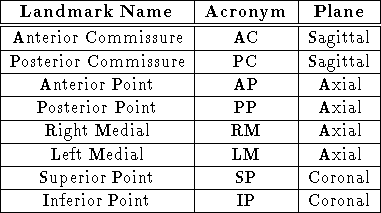
Table 8: Talairach Landmark Acronyms and Specification Planes.
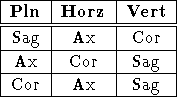
Table 9: Relationship between the Horizontal and Vertical Lines
of the Plns option to that of the orientation of the image plane.
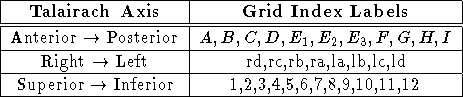
Table 10: Talairach Grid Axis Index Labels.
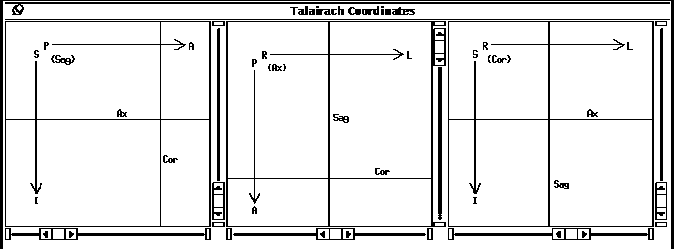
Figure 38: Talairach Image Windows with Axis and Plns options.
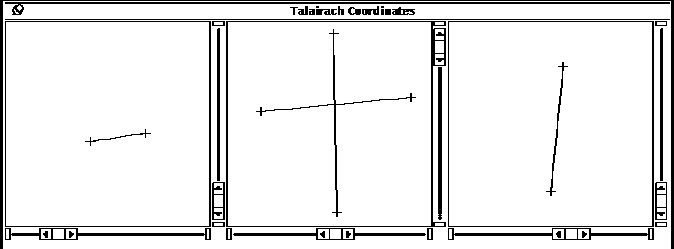
Figure 39: Talairach Image Windows with Pts option.
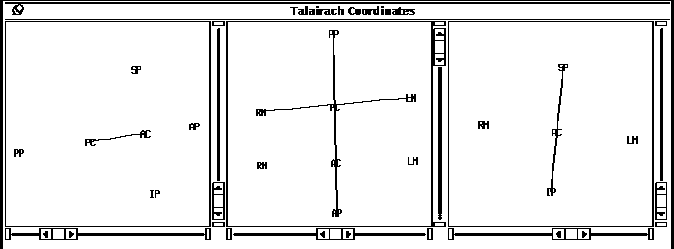
Figure 40: Talairach Image Windows with Pts, Proj
and Label options.
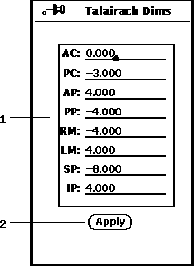
Figure 41: Talairach Dimensions popup window.




Next: Center of Mass
Up: Talairach
Previous: Talairach
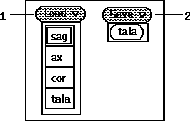
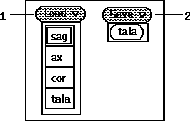
 of the subject brain using the
button (36-9).
This is accomplished by pulling down the load menu
as shown in Figure 37 and
sequentially selecting each orientation menu
item (i.e. Sag, Ax & Cor).
As each orientation menu item is selected
the file browser popup window will be displayed (See Section 5).
When loaded, the image filename appears under the respective
display window (36-2).
of the subject brain using the
button (36-9).
This is accomplished by pulling down the load menu
as shown in Figure 37 and
sequentially selecting each orientation menu
item (i.e. Sag, Ax & Cor).
As each orientation menu item is selected
the file browser popup window will be displayed (See Section 5).
When loaded, the image filename appears under the respective
display window (36-2).