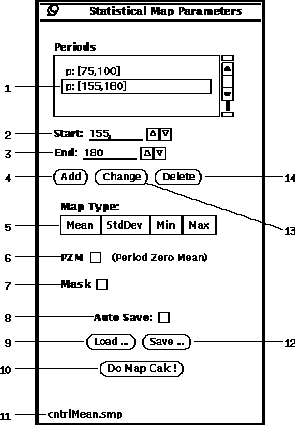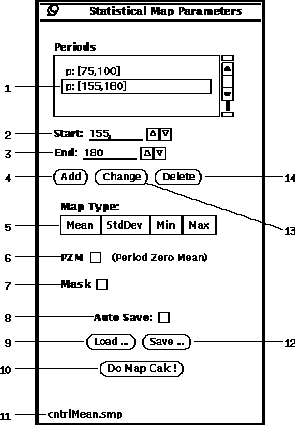Next: Mouse Location
Up: Map Generation
Previous: Time-Course Cross Correlation
A Statistical map gives a standard statistic of the functional time course
over a specified set of periods.
The Statistical parameter popup window is shown in Figure 22.
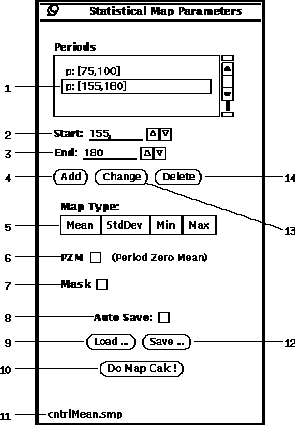
Figure 22: Statistical Parameter popup window.
-
The first step in calculating a statistical map is to populate the
list (22-1).
This is accomplished by first entering the
(22-2) and times (22-3),
followed by pressing the
(22-4) button.
The (22-13) and (22-14)
buttons can be used for editing the currently selected period from the list.
-
There are four choices (22-5):
- Mean
- StdDev (Standard Deviation)
- Min
- Max
The resulting map reflects the statistical value calculated
over all the points within the specified periods.
-
The (22-6) option stands for ``Period Zero Mean,''
and is useful when there exists a baseline drift in the time course.
With the PZMV option, the period mean is subtracted from each point
within its respective period prior to the calculation of the statistic.
-
Next, the option (22-7)
can be selected to speed up the analysis
by limiting which pixels are evaluated. When the mask option
is selected only those pixel locations with non-zero values in the currently
loaded mask are evaluated.
-
Prior to calculating the statistical map, the parameters must be saved to
a file. Pressing the button (22-12)
will popup the file browser (See Section 5).
After the parameters are saved, the name of
the file will appear in the lower left hand corner (22-11).
When any parameter is changed the file name disappears since it is no longer
consistent with the contents of the file. However, while a file name
is displayed, the option (22-8) can be selected.
The AutoSave option will automatically save the parameters to the
current file. The button (22-9) can be used to retrieve
previously save parameters.
-
Having all the parameters and options set, pressing the
button (22-10)
invokes the calculation of the statistical map.
See Section 9.1 for the details on how to display the map.




Next: Mouse Location
Up: Map Generation
Previous: Time-Course Cross Correlation