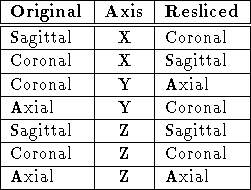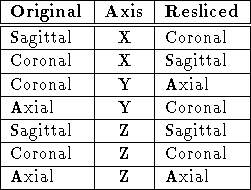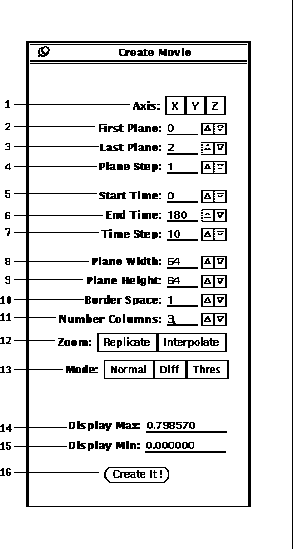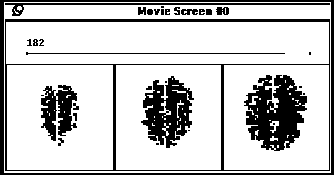Next: Mask
Up: Movie Tool
Previous: Movie Tool
By pressing the Create button (33-5),
the Create Movie popup window (Figure 34)
is displayed.
Once all the movie parameters are specified, pressing the
Create It button (34-16) will generate
the cine loop of image mosaics. An example is shown
in Figure 35.
Multiple movies can be generated, but the refresh rate
diminishes
as the number of movies running simultaneously is increased.
There are a number of option parameters that can be
specified as follows:
-
The Axis choice (34-1)
allows for reslicing the image volumes along the cardinal axes.
See Table 7 for the
relationship between the orientations of the original volumes
to those after reslicing. The combinations not found in
Table 7 are non-standard orientations.
-
By setting the FirstPlane
(34-2) and LastPlane
(34-3) fields,
a spatial subset of the volume can be specified.
Adjacent slices can be skipped by setting the
the Plane Step (34-4) field greater than one.
-
A temporal subset of the time range can be specified by setting
the First Time (34-5)
and Last Time (34-6) fields.
Time periods can be skipped by setting the
the Time Step (34-7) field greater than one.
-
The dimensions of the slices in the movie mosaic
can be resized by setting the
the Plane Width (34-8)
and Plane Height (34-9) fields.
The resizing method is determined by
the Zoom choice (34-12).
The slice images can be buffered by setting
the Border Space (34-10) field greater than zero.
-
There are three Mode choices (34-13)
for different types of cine loops.
The ``Normal'' mode creates a cine loop using the image intensity values.
The ``Diff'' mode creates a cine loop of the remainder of a subtraction
from a reference image. The reference image is specified as a time
index in the Base Time field (not shown).
The ``Thres'' mode creates a cine loop that is black for
image values below the Threshold field (not shown) value
and white for image values above.
-
As in the Section 8,
the Display Max
(34-14) and
Display Min
(34-15) fields must specify
a display range.
Note that the display range is normally significantly
smaller in the ``Diff'' mode.
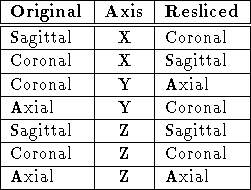
Table 7: Movie Axis Reslice Orientations.
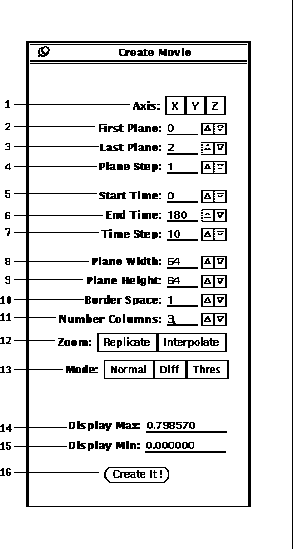
Figure 34: Movie Tool Create popup window.
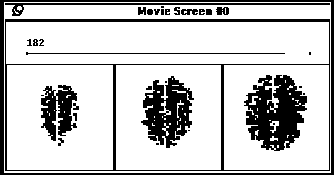
Figure 35: Movie Screen popup window.




Next: Mask
Up: Movie Tool
Previous: Movie Tool