Stimulate stores images as an array of floating point numbers which must be mapped to greyscale ``colors'' for display. Most UNIX workstations can display 256 different colors simultaneously, of which usually about 160 are available for greyscale. By use of a Look-Up Table (LUT), image values are mapped to greyscale. The top of the LUT is initialized to white and the bottom to black, with greyscale linearly distributed in between. Image values are converted into integer LUT indices for display. The associated LUT controls are shown in Figure 15.
In order to convert the image values to LUT indices,
Display Max (15-2)
and
Display Min (15-3)
must be specified.
The default values are ![]() 3 standard deviations from the mean
image intensity. Image values that are below the Display Min
are mapped to black and those above the Display Max are mapped to white.
Intermediate values are linearly spread along the LUT address space.
The Min or Max Display value can be changed by manual entry
with the keyboard. However, for the LUT indices to be recalculated
the Manual Range button (15-4) must be pressed.
3 standard deviations from the mean
image intensity. Image values that are below the Display Min
are mapped to black and those above the Display Max are mapped to white.
Intermediate values are linearly spread along the LUT address space.
The Min or Max Display value can be changed by manual entry
with the keyboard. However, for the LUT indices to be recalculated
the Manual Range button (15-4) must be pressed.
Alternately, by pressing the Mod LUT button (15-1), the LUT mapping can be changed dynamically with the Modify Lut graphical tool as shown in Figure 16. The current mapping of greyscale can be seen in the color bar (16-2). This mapping can be modified by grabbing the LUT line (16-1) with the mouse and dragging it. The Lut line can be grabbed at either the top third, bottom third, or middle third to modify the display Max, Min or both, respectively. The original mapping can be restored by pressing the Reset button (16-3). Changing the mapping modifies only the LUT greyscale values. In order to recalculate the LUT indices, the LUT Range button (15-5) must be pressed.
Although greyscale is the most common LUT for displaying images in fMRI such that activation maps can be overlayed using color, other LUTs can be used. By pulling down the menu under the LUT button (16-4) eight other choices are available.
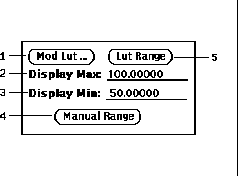
Figure 15: Main Window Look-Up Table widgets.
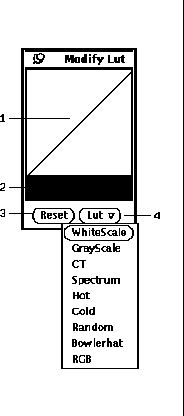
Figure 16: Modify Look-Up Table popup window.