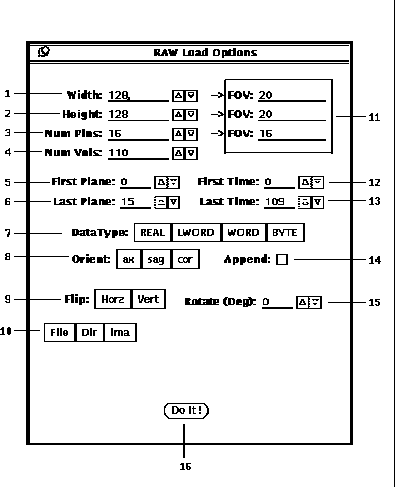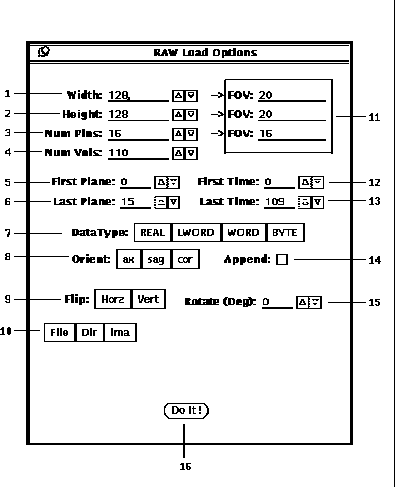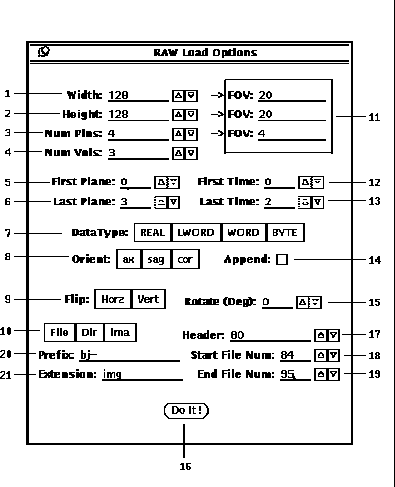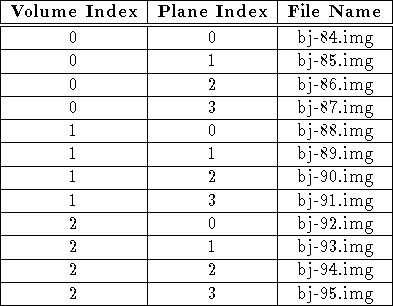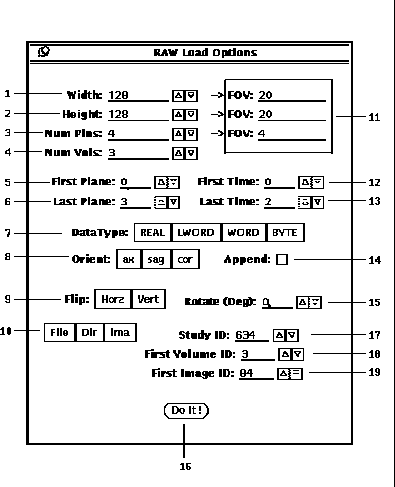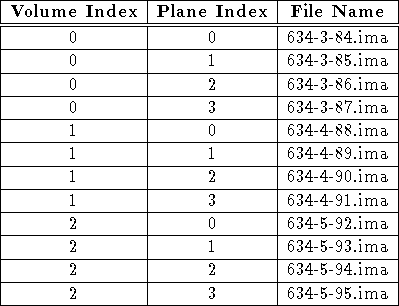Next: Display
Up: Image File Load Options
Previous: Sdt Load Options
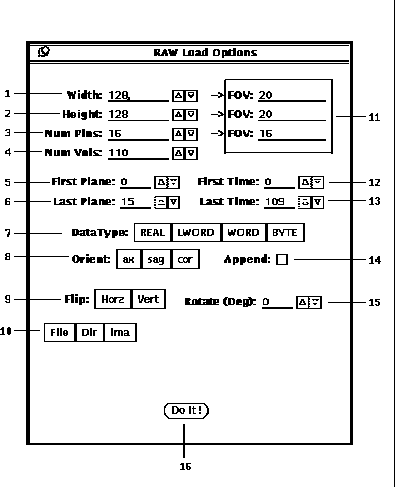
Figure 11: Raw format options popup window with ``File'' choice
For loading an image set with raw format, the options are shown in
Figures 11, 12 and 13.
There are three modes for loading a raw image set, dependent
on whether the File, Dir or ima choice (11-10)
is selected.
For the File mode, the raw format is the same as the sdt format,
except that it doesn't have a companion spr file.
See Appendix A for a discussion of sdt format.
For the Dir or ima modes, a set of sequentially numbered
planar image files can be loaded to form a volume or set of volumes.
-
The first step in loading a raw image is to specify the spatial and
temporal parameters.
The Width (11-1),
Height (11-2) and Num Plns (11-3)
fields specify the horizontal, vertical and depth dimensions respectively,
in units of pixels. For each of these spatial dimensions, the corresponding
field of view must also be indicated ( FOV 11-11).
Similarly, a value must be entered in the Num Vols
field (11-4) to indicate the temporal extent of the data set.
These fields must be set such that they yield the full spatial and temporal
extent of the data.
-
If the entire data set is to be loaded,
the spatial and temporal range must be set to the full extent.
Thus the First Plane field (11-5) must be set to 0
and the Last Plane field (11-6) must be set to
one less than the number of planes given in (11-3).
Similarly the First Time field (11-12)
must be set to 0 and the Last Time field (11-13)
must be set to one less than the number of volumes
given in (11-4).
A subset of the data can be specified by modifying
the planar and temporal range.
The planar range is modified by setting
the First Plane (11-5)
and Last Plane (11-6) fields.
For stim files the temporal range is specified by the
First Time (11-12)
and Last Time (11-13) fields.
As anat files are only 3D spatially,
the last time field is not displayed, but the first time can be used to
select a particular volume out of a 4D data set.
-
When loading stim image files,
the Append option (11-14) is
available. When this option is selected, the image volume(s) specified
for loading are appended across time to the currently loaded stimulation
set of image volumes. Note that the new image volumes to be appended
must have the same spatial dimensions as those currently loaded.
-
One of the Data Type choices (11-7) must
be selected as described in Table 13.
An orientation (See Table 5) must
be specified for the data and can be set with
the Orient choice (11-8).
If the planar orientation of the images
does not conform to one of the orientation choices,
two options are available to flip and/or rotate the images about their centers.
The Flip choice (11-9) allows for
either a horizontal or vertical flip, and
the Rotate (11-15) option allows for
any arbitrary rotation. Note that if both options are specified,
the flip is performed before the rotation.
-
When the Dir choice (11-10)
is selected, there are five additional fields displayed
as shown in Figure 12.
The first field, Header (12-17)
specifies the number of bytes, if any, at the beginning of each file
that should be skipped prior to reading image data.
The remaining four fields specify the pattern for the names of the
files to load.
The pattern is composed of a file number preceded by
the string specified by the Prefix (12-20) field
and terminated by a dot (``.'') and
the string specified by the Extension (12-21) field:
{Prefix}{File Number}.{Extension}
The file numbers are the inclusive sequential set between
the Start File Num (12-18)
and the End File Num
(12-19) field values.
Note that all leading zeros in the file number
of a file name are ignored.
For example, the file number strings ``001'' and ``1'' are equivalent.
Table 3 gives a list of files that would be loaded
for the values given in the fields of Figure 12.
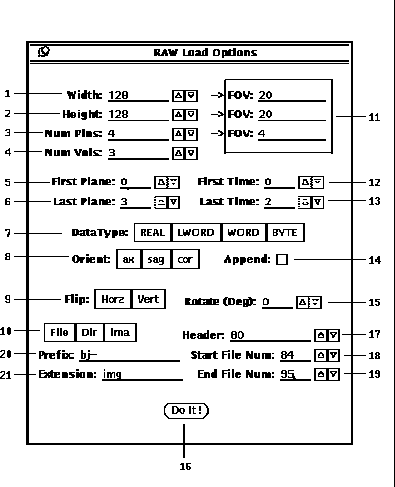
Figure 12: Raw format options popup window with ``Dir'' choice
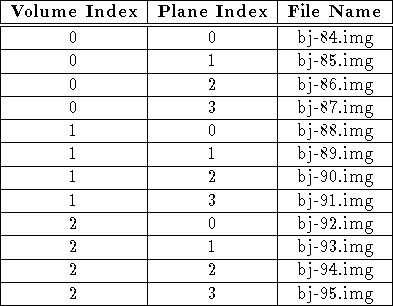
Table 3: Example list of raw files for Dir mode.
-
When the ima choice (11-10)
is selected, there are three additional fields displayed
as shown in Figure 13.
These three fields specify the first pattern of the names
of the files to load. The pattern is composed of a the
Study ID (13-17) field,
the First Volume ID (13-18) field
and the First Image ID (13-19) field.
Each of these fields is separated by a dash ``-''
and the pattern is terminated by ``.ima'' to yield:
{Study ID}-{Volume ID}-{Image ID}.ima
The ``Image ID'' field is incremented by one for each file,
and the ``Volume ID'' field is incremented by one after each
Num Plns (13-3) files are loaded.
Table 4 gives a list of files that would be loaded
for the values given in the fields of Figure 13.
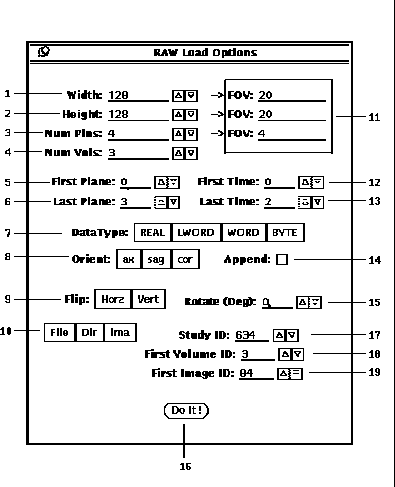
Figure 13: Raw format options popup window with ``ima'' choice
-
Lastly, when all the options are set,
press the Do It button (11-16)
to invoke the loading process.
See Section 7 for the procedure to display the images.
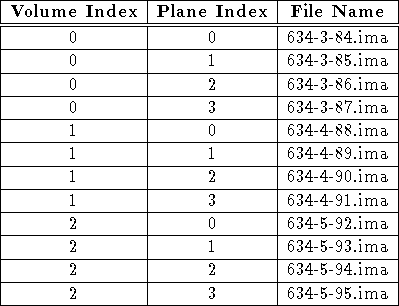
Table 4: Example list of raw files for ima mode.




Next: Display
Up: Image File Load Options
Previous: Sdt Load Options