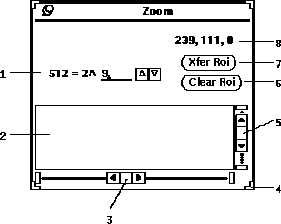
Figure 25: Zoom popup window
The zoom mode (24-1) allows for expanding an image for detailed ROI drawing. When the zoom mode is selected, the image under the mouse when the left mouse button is pressed will be displayed in the popup window as shown in Figure 25. The image can be resized to any arbitrary power of two by changing the value in field 25-1. If the image is larger than the popup window, the scroll bars (25-3 & 25-5) can be used to move the viewing section (25-2). Alternatively, the entire popup window can be resized by pulling on the corner (25-4). With the Mouse in a drawing mode, ROIs can be drawn on the zoomed image. If an error is made, the zoomed ROI can be deleted by pressing the button (25-6). When a successful ROI is drawn, it can be transferred back to the original image window by pressing the button (25-7). As the mouse is moved over the zoomed image, its location is displayed in field (25-8).